Esinkin Bluetooth adapters are designed to modernize traditional audio systems by adding wireless streaming functionality. Whether you’re upgrading your home stereo, PC speakers, or car sound system, Esinkin adapters make it easy to connect any Bluetooth-enabled device, such as smartphones or tablets, to an existing audio system. This allows users to enjoy music wirelessly without the hassle of upgrading expensive audio equipment.
A smooth and reliable pairing process is crucial to enjoying seamless wireless streaming. Esinkin adapters are designed for easy setup, even for those new to Bluetooth technology. Whether you’re streaming music for personal enjoyment or setting up wireless audio for a gathering, the ability to quickly and reliably pair your devices ensures uninterrupted entertainment.
In this guide, you’ll find a step-by-step walkthrough on how to pair your Esinkin Bluetooth adapter with various devices, along with troubleshooting tips for common pairing issues. By the end, you’ll be able to confidently connect and enjoy wireless streaming with your Esinkin adapter.
Understanding Your Esinkin Bluetooth Adapter
Esinkin Bluetooth adapters, such as the popular W29-us model or NFC-compatible versions, offer users the flexibility to convert traditional audio systems into Bluetooth-enabled devices. These adapters typically connect to speakers, home stereos, or car audio systems via 3.5mm or RCA cables, making them versatile for different types of audio setups. Most models also feature an LED indicator that helps users identify the pairing status.

Esinkin Bluetooth adapters work with a wide range of Bluetooth-enabled devices, including smartphones, tablets, laptops, and even desktop computers. Before pairing, ensure that the device you’re connecting supports Bluetooth functionality. The adapters are designed to work seamlessly with most powered speaker systems, home stereo systems, and A/V receivers, making them highly compatible and easy to integrate into your existing setup.
Step-by-Step Guide: How to Pair Your Esinkin Bluetooth Adapter
Pairing your Esinkin Bluetooth adapter is quick and simple. Follow this step-by-step guide to connect your device to speakers or audio systems, allowing you to stream music wirelessly in just minutes.
Step 1: Connect the Adapter to Your Audio System
To begin, connect your Esinkin Bluetooth adapter to your audio system using either the 3.5mm audio jack or RCA cables provided. Insert the cables into the corresponding input on your stereo, speakers, or car audio system.

Step 2: Power On the Adapter
Once connected, power on the adapter by plugging it into an AC or USB power source (depending on the model). The LED indicator should start blinking, signaling that the device is in pairing mode and ready to connect.

Step 3: Activate Bluetooth on Your Device
On your smartphone, tablet, or laptop, navigate to the Bluetooth settings and make sure Bluetooth is turned on. Once activated, your device will start searching for available Bluetooth devices nearby.
Step 4: Pairing Your Device with the Esinkin Adapter
In the list of available Bluetooth devices, you should see “Esinkin” appear. Select it to initiate the pairing process. Once connected, your device will display a notification confirming that it has successfully paired with the adapter.
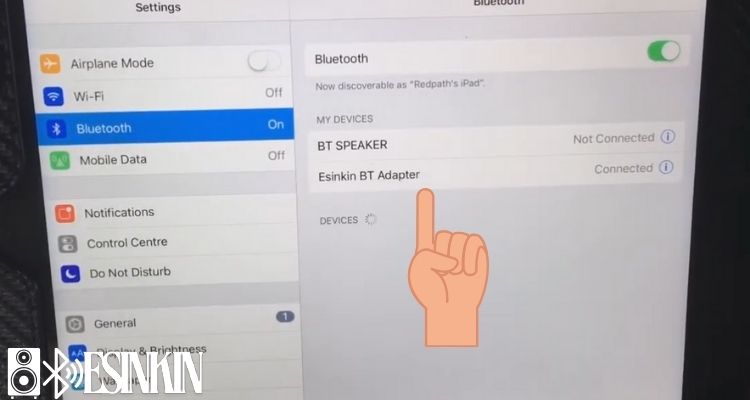
Step 5: Start Streaming Music
After the devices are paired, you can begin streaming music from your device through the connected audio system. For future uses, Esinkin adapters offer auto-reconnect functionality, which will automatically reconnect to the last paired device when powered on.
Troubleshooting Common Pairing Issues
Encountering pairing issues with your Esinkin Bluetooth adapter? Don’t worry! This section provides quick solutions to common problems like connection failures, weak signals, and audio quality, ensuring a smooth wireless experience.
Issue 1: Adapter Not Showing Up on Device
Ensure the adapter is powered on and in pairing mode (indicated by a blinking LED light). Check that Bluetooth is enabled on your device, and refresh the device list if necessary.
Issue 2: Weak or Dropped Connection
The Bluetooth connection range is typically 30-40 feet (10-12 meters) indoors, depending on any obstacles between the devices. Ensure that your device is within range and that there are no large physical barriers obstructing the signal.
Issue 3: Adapter Won’t Pair with a New Device
If the adapter won’t pair with a new device, you may need to reset the adapter (instructions in the next section) or remove the old paired device from your smartphone or tablet’s memory.
Issue 4: Low Audio Quality
Ensure the audio cables are securely connected to the adapter and the audio system. Also, check that your Bluetooth device isn’t too far from the adapter to avoid weak signals that could affect sound quality.
Advanced Tips for a Better Pairing Experience
Enhance your wireless audio experience with these advanced tips. From optimal placement to using the auto-reconnect feature, these tips will help you get the most out of your Esinkin Bluetooth adapter.
Optimal Device Placement
To maximize Bluetooth signal strength, place your Esinkin adapter in an open area, free from physical barriers like walls or furniture that could interfere with the signal.
Auto-Reconnect Feature
Esinkin Bluetooth adapters come with an auto-reconnect feature, which automatically pairs with the last connected device when powered on. To activate this, ensure that the adapter remains in pairing mode when not in use, and keep Bluetooth enabled on your primary device.
Using Multiple Devices
If you plan to use multiple devices, like a smartphone and tablet, it’s best to pair each device separately. When switching between devices, simply disconnect the currently paired device from the adapter before pairing the next.
When to Reset Your Esinkin Bluetooth Adapter
Resetting your Esinkin Bluetooth adapter may be necessary if you encounter frequent pairing issues, or if you want to pair it with a new device after reaching the connection limit. A reset will clear all previously stored connections and allow for a fresh start.
How to Reset
To reset your Esinkin adapter, follow these steps:
- Turn off the adapter by disconnecting it from the power source.
- Hold down the pairing button for 10-15 seconds until the LED light starts blinking rapidly.
- Reconnect the adapter to the power source, and it should be in pairing mode again.
Final Thoughts
Pairing your Esinkin Bluetooth adapter is a straightforward process that opens the door to wireless audio streaming on a variety of audio systems. Whether it’s for home, office, or car use, Esinkin adapters provide a seamless Bluetooth experience, enhancing your audio enjoyment.
If you encounter any issues or need further assistance, feel free to contact Esinkin customer support. For more information on our products or to explore additional accessories, mail to our support email [email protected] to discover how you can further enhance your wireless audio experience.

